A hack for tags!
 While Microsoft Word's AutoSummarize can hardly deliver the Executive Summary for your next report, it has its uses.
While Microsoft Word's AutoSummarize can hardly deliver the Executive Summary for your next report, it has its uses.
For instance, in Word Help, there's the suggestion: "It's a good idea to review the summary to make sure it covers your document's key points. "
Yes, if the machine generated summary covers the key points you want to make, you can be reasonably assured that they are presented prominently and in an accessible manner in your document.
But there's another advantage. The process of summarizing also produces a keyword list. (The keywords get written into the property sheet. Check File/Properties in the menu.)
For the 267 word Lincoln's Gettysburg address, it suggests: "dedicate nation dead people great." Surprised? For longer documents, where it has more text to work with, it generally does better.
So here are a few things you might find useful:
- You can paste text into MS Word and let it suggest the keywords. It takes only two clicks to insert keywords into document properties. (See below.)
- If you refer to a larger piece elsewhere, copy that piece into the word document before generating the keywords.
- Use the automatically generated list with other words of your own to make up your tags!
- If you use Live Writer or Qumana, the process of converting keywords to tag is straightforward. It isn't rocket science but an automated system is easier.
The keywords for this post?
Here they are: keyword, word, document, summary, property
I can add a few more: Technorati, tag, hack and I'm done!
Coda: “Two clicks” method for keywords
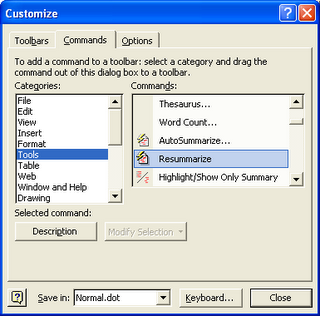
- From the menu choose: Tools/Customize
- On the Commands tab, select Categories: Tools
- Scroll down in the Commands list and locate: Resummarize
- Drag this button to the Standard or Formatting toolbar
Now when you click on the button you added, a "no questions asked" summary would be created. You may dismiss it immediately, if you wish. However, the keywords in your document would have been written into the properties sheet!
No comments:
Post a Comment